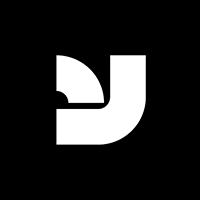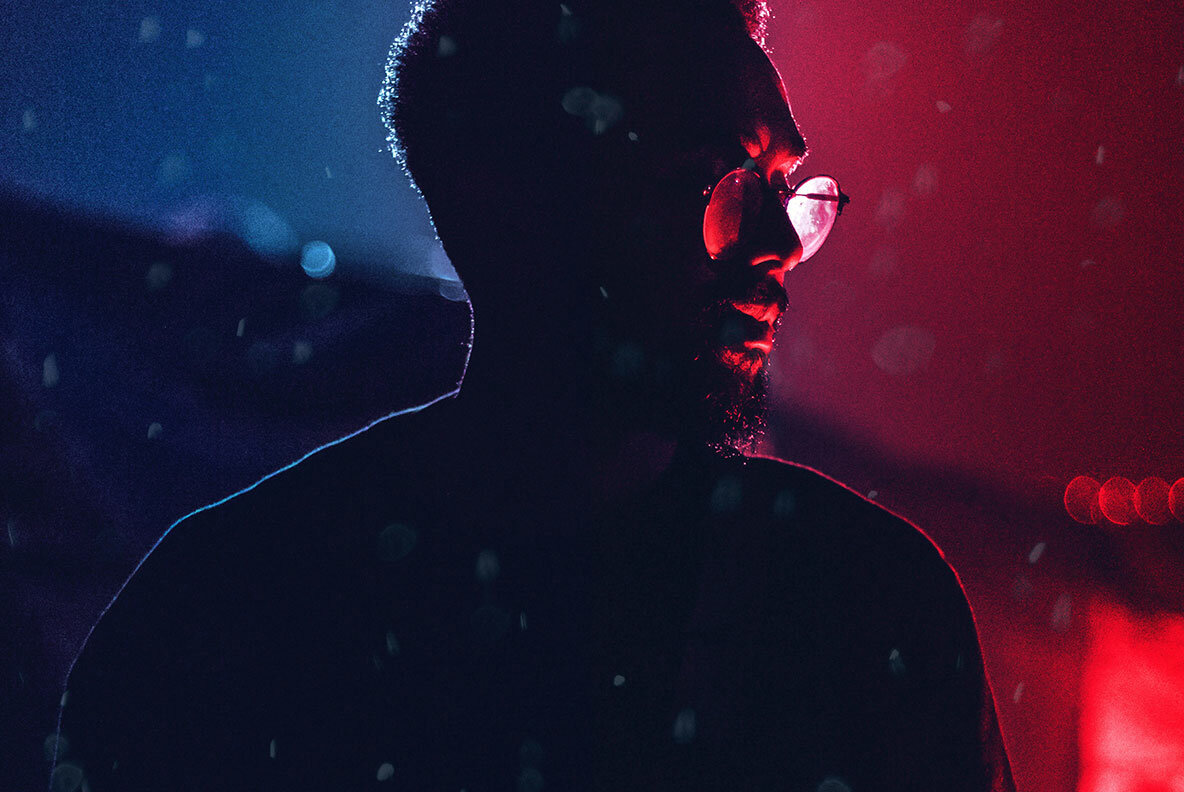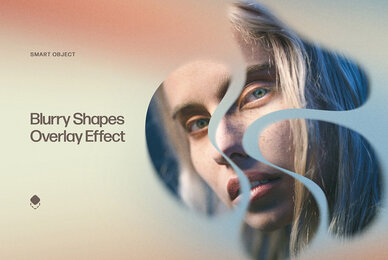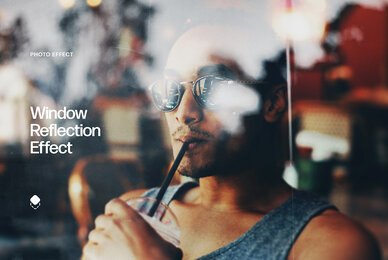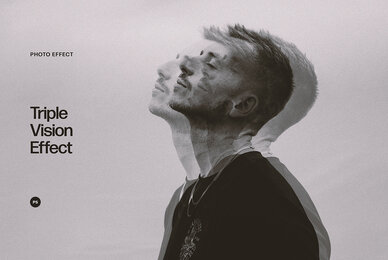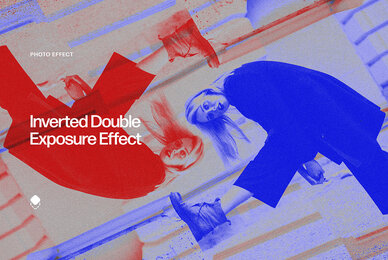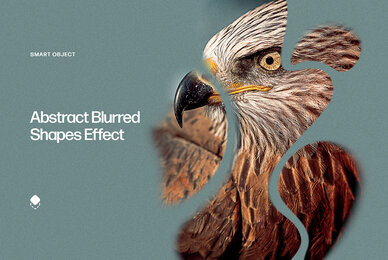Register now for instant access to an exclusive collection of Free Fonts, Graphics, and Photos.
Struggling with the mystery of how to make a glow effect in Photoshop? It's not a big deal to tame the neon colors and make them march smoothly to your beat: all you need is one well-made PSD file from this **Double Light Photoshop Effect**, created together with Pixelbuddha Team.
The whole work process won't take much time as it goes through the following steps. You just replace the photo with the graphics of your own and choose one of the **3 color schemes** I prepared in advance by mixing shades compatibility. Surely, there's an option to **adjust colors yourself**, so give it a go too.
The result won't resemble the poorly-made images with distortion: you have all your initial graphics properties untouched but enhanced with the power of double glow. Make futuristic shots, enigmatic promos, covers, creepy posters, or stylish invitations!
The product includes:
- high-quality PSD file;
- 3 premade color schemes;
- 4500 x 3000 px;
- Help file.
File Format: Adobe Photoshop
Additional software details might be listed above, but please make sure you have the correct software that can support these file formats before purchasing.