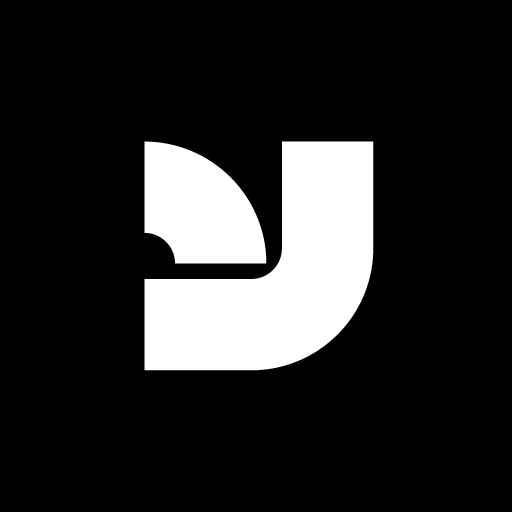Understand Font Book Warnings
Font Book is a versatile font management tool for macOS, but it can sometimes display error or warning messages that may seem confusing to users. This support document will help you understand and resolve common issues related to Font Book error messages and font validation.
Handling Overzealous Font Book Error/Warning Messages:
Since the release of OS X 10.8, Font Book has been known to show error or warning messages that may not indicate a genuine problem with the font. In most cases, you can safely proceed with the installation by following these steps:
- Ignore the error or warning message displayed by Font Book.
- Locate the checkbox at the bottom of the message window and check it.
- Proceed with the installation and enjoy your font.
Understanding Warnings for Detailed Fonts:
Fonts with high amounts of detail, such as distressed or handwritten-style fonts, may trigger warnings in Font Book’s validation process. Although these fonts won’t cause any issues with your system, older computers might render them slower than normal fonts due to the intricate letterforms.
Validating and Inspecting Fonts for Actual Issues:
If you encounter a situation where a font is not displayed correctly or a document fails to open due to a corrupt font, you can use the font validation feature to identify any issues and remove the problematic font.
Follow these steps using the Font Book app on your Mac:
- Choose one of these methods to validate a font: a. Select a font within the app and navigate to File > Validate Selection. b. Go to File > Validate File and use Finder to locate the font file you want to check.
- In the Font Validation window, click the arrow next to a font to view more details.
The validation results are represented by three different icons:
-
- A green icon signifies that the font passed validation.
- A yellow icon denotes a warning associated with the font.
- A red icon indicates that the font failed the validation process.
- To remove a font that failed validation, check the box next to it and click “Remove Checked.”
Helpful Hint: To quickly locate warnings or errors among numerous fonts, click on the pop-up menu at the top of the Font Validation window and select either “Warnings” or “Errors.”
If you have followed the validation process and discovered an issue with a font purchased from YouWorkForThem, please don’t hesitate to contact us. We will gladly assist you in resolving the problem or provide a refund if necessary.
Official Font Book Documentation
You can find more information about validation and font installation at Apple’s website.