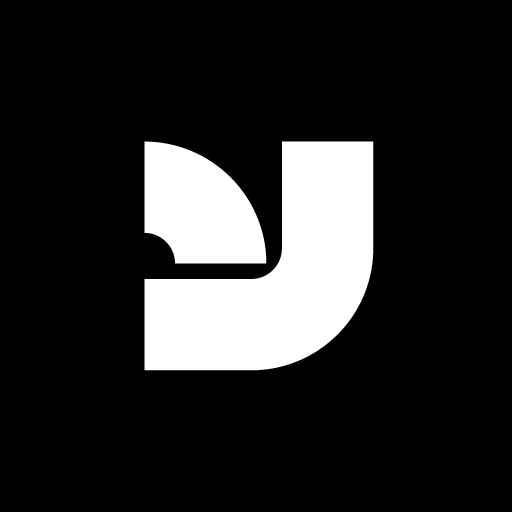If you’re a designer or avid typography enthusiast, you know that having a wide range of fonts at your disposal is essential for creating unique and engaging designs. And with the release of Windows 10, it’s easier than ever to install and manage your fonts.
To get started, open the Start menu and search for “Fonts” in the search bar. This will open the Fonts folder, where you can view all of the fonts currently installed on your computer.
To install a new font, simply drag and drop the font file into the Fonts folder. You can also right-click on the font file and select “Install” from the context menu.
Once the font is installed, it will be available for use in any application that supports custom fonts, such as Microsoft Word or Adobe Photoshop.
If you want to manage your fonts more efficiently, you can use the Fonts folder to preview and delete fonts. To preview a font, simply double-click on its entry in the list. To delete a font, right-click on its entry and select “Delete” from the context menu.
It’s also worth noting that some fonts come with additional files, such as font families and font variations. To ensure that you have access to all of the features and options of a particular font, it’s important to install these additional files along with the main font file.
In conclusion, installing fonts on Windows 10 is a simple and straightforward process. Whether you’re a professional designer or just looking to add some variety to your documents, the ability to easily install and manage fonts on your computer is a valuable tool.